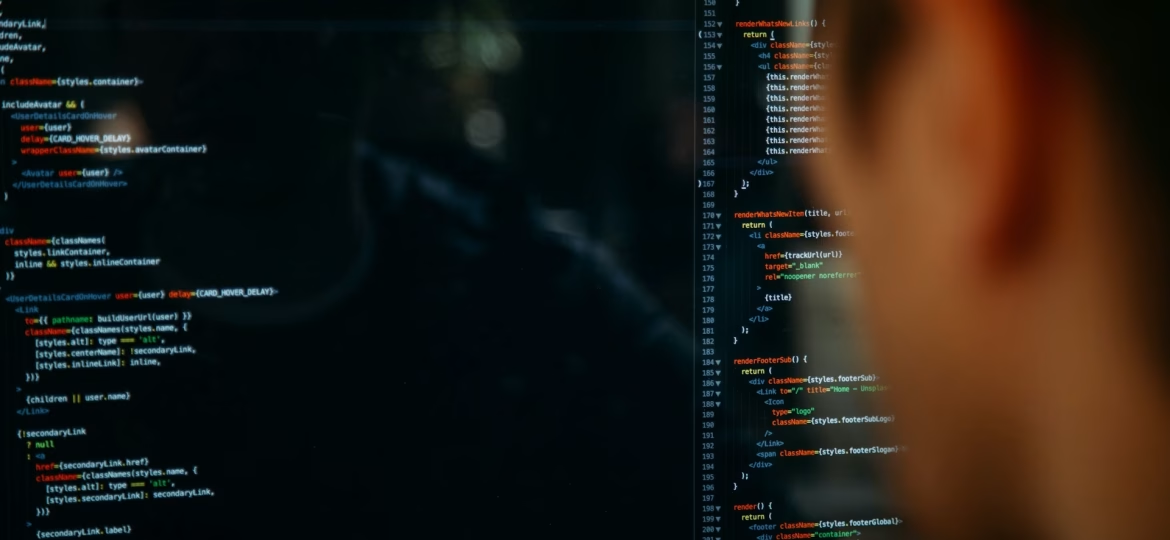Keeping a Linux VPS running smoothly depends a lot on how well it uses system resources. One of the most common issues you’ll run into, especially when things slow down unexpectedly or processes crash, has to do with memory allocation. These problems aren’t just irritating — they can be a real interruption for businesses that rely on streamlining workloads, hosting websites, or supporting services like cloud apps and email.
When memory isn’t managed properly, performance takes a hit. This is especially true for VPS setups handling AI workloads on GPU servers or managing shared spaces like VPS or public cloud hosting platforms. Memory issues can creep up quietly, then suddenly cause major slowdowns. That’s why it’s worth looking into how Linux handles memory inside your VPS, how to spot problems early, and what sort of fixes are available before things get out of hand.
Understanding Memory Allocation In Linux VPS
Linux has its own way of working with memory. It tries to keep processes running as fast as possible without letting the system trip over itself. But in a virtual environment like a VPS, problems can develop if the system doesn’t get enough memory or if memory-hungry applications aren’t managed properly. Unlike shared hosting, a VPS is more flexible, but it also needs more hands-on oversight.
Memory allocation in Linux means deciding how to distribute RAM to different processes. Every service you run, like a website script, email queue or AI model, needs a chunk of memory. The operating system decides who gets what, but trouble begins when processes don’t release memory or demand more than available.
Here are a few common signs that memory is becoming an issue:
– Applications crash or shut down without warning.
– You get out-of-memory errors regularly.
– The server feels slow or sluggish.
– Processes are being terminated by the Linux Out-of-Memory Killer.
If you’ve got GPU-based tasks running, like AI image recognition, memory allocation must be handled more carefully. A stalled job or delay between tasks might be the result of memory not being released. So small issues add up unless you keep an eye on memory usage day to day.
Monitoring is a key part of Linux VPS memory management. Ignoring small hiccups can lead to large-scale disruptions, so keeping a close tab on usage is a smart preventative step.
Common Memory Allocation Issues And Resolutions
Memory pressure rarely appears overnight. VPS memory problems usually build subtly before there’s a noticeable slowdown or crash. The sooner you act, the easier and cheaper it is to fix the root cause.
Watch out for these common issues:
– Out-of-Memory (OOM) errors: These pop up when Linux can’t find available memory and starts cutting off tasks to survive.
– Memory leaks: Applications that don’t give back memory after use keep chipping away at what your server has available.
– Swap thrashing: Heavy use of swap space indicates that your physical memory is running low, which can slow things down even further.
To fix these issues:
- Restart faulty applications or remove ones that are no longer being used.
- Reboot your VPS if memory leaks have built up over days.
- Configure applications correctly so they don’t hoard memory unnecessarily.
- Upgrade to a VPS with more RAM or consider scaling your application environment.
Regular housekeeping is needed to prevent memory build-up. If you’re handling regular AI training tasks or sending large waves of emails, your system must clear resources between jobs.
Tools And Commands For Managing Memory In Linux VPS
To keep memory problems from escalating, Linux provides several tools and commands to spot and sort them with ease.
Go-to memory management tools include:
– top: Gives a real-time list of processes and how much memory each is using.
– free: Shows basic statistics about used, free, cached, and swapped memory.
– vmstat: Offers a broader look at memory, CPU and process behaviour.
– htop: Similar to top, but with a more visual interface. It’s easier to filter and sort active processes.
– smem: Breaks down memory usage cleanly between shared and private amounts for better analysis.
Use these tools to check what’s dragging your VPS down. If htop flags something hogging memory even when your GPU tasks are done, that could mean the processes aren’t finishing properly. Scheduled cleanups or auto-restarts can help reset memory, especially when running repeated AI or analytics jobs.
Keeping a habit of using these tools helps set a normal range. When usage spikes, you’ll be able to notice and troubleshoot faster.
Advanced Tips For Optimising Memory In Linux VPS
Good performance doesn’t always come from buying more RAM. Smart tuning works wonders with the resources already in place.
Here are a few tips to keep your VPS running light and fast:
– Use GPU-dedicated servers for demanding AI applications so memory doesn’t get used up unpredictably by competing services.
– Manually configure swap files instead of relying on automatic settings. This gives you better control when memory runs tight.
– Replace bulky apps with lightweight alternatives, especially for CMS platforms or database tools.
– For email hosting, reduce how long SMTP or IMAP services hold processes open after large send-outs.
– Public cloud hosting setups should limit log file sizes. Heavy log generation wastes memory quickly.
Optimising memory is not just about big changes. Even small tweaks can lift response speed and reduce outages. If your platform involves long-running API calls or intense scripting tasks, splitting them into smaller actions could also relieve memory stress over time.
A strong memory-friendly setup balances resources across services. Isolate demanding apps. Schedule memory clean-ups. Monitor usage. These habits lead to real improvements in consistency and availability.
Boost Your System’s Performance
Sorting out Linux VPS memory allocation issues is a key piece of keeping your system reliable, especially under growing loads. Whether you’re hosting machine learning jobs, serving high-traffic sites, or supporting cloud apps, tackling memory challenges means fewer slowdowns and fewer headaches.
All tasks that run on your VPS — from AI training on GPU nodes to backend email traffic — rely on memory performance. The signs come early. And with the right monitoring setup, they’re easy to track.
Running regular checks using tools like htop and smem will highlight anything draining your resources. From there, adjusting software configurations or upgrading your server becomes easier to plan. Automation can help too.
You don’t have to deal with all of this on your own. As your infrastructure grows, getting the right help managing your VPS setup lets you stay focused on your work instead of knee-deep in system checks. Tuning your memory setup isn’t a one-off fix — it’s an ongoing way to keep service quality stable. Whether your business is based on AI services, hosting, cloud tools, or critical data tasks, staying ahead of these challenges is what keeps performance strong.
If you’re looking to upgrade or need support in managing your server, consider the benefits of using efficient Linux VPS hosting. At Binary Racks, we offer solutions to keep your operations running smoothly, with a focus on performance and reliability. Explore how our offerings can support your AI workloads, improve web and email hosting, or enhance cloud infrastructure without added complexity.